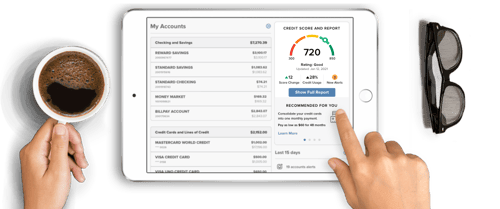ONLINE BANKING
Online Banking
WEOKIE’s FREE Online Banking lets you access your accounts online, 24 hours a day, seven days a week.
Plus, FREE access to your credit score - see more below.
With Online Banking, you can:
-
Check balances
-
Review your account history
-
Make loan payments
-
View copies (front and back) of your cleared checks
-
Transfer funds between your WEOKIE accounts
-
Create alerts for your account with Notifi Alerts
-
Access e-Statements
- AND MORE!
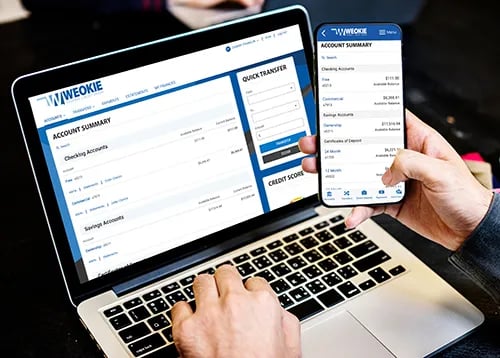
Convenience at your fingertips
Mobile Banking is a safe and secure way to access your WEOKIE accounts with any smartphone or tablet.
Just download the WEOKIE app and experience the credit union difference.
With Mobile Banking, you can:
- Deposit checks
- Receive instant balances
- Check account history
- Make loan payments
- Transfer funds between your WEOKIE accounts
- Access e-Statements
- Create alerts for your account with Notifi Alerts
- AND MORE!

Note: you must be registered to use WEOKIE's Online & Mobile Banking.
Free, Ongoing Credit Score, Report, and Monitoring with Credit Score
Master your credit standing, with no purchase or credit card required.
Simply log in to Online Banking or Mobile Banking for an instant, at-a-glance breakdown.
At WEOKIE, we aim to help members save and borrow smarter.
Keep track of your credit score with SavvyMoney.
Make sure to add WEOKIE's app for mobile banking to your smartphone after your register for Online Banking.
Online Banking FAQs
This is a list of the most frequently reported sign in problems. If you have followed the instructions to access the service and you still cannot log in to your account, please review this information. If you cannot resolve your problem here, please contact Member Service for assistance at 800.678.5363 or 405.235.3030.
-
Forgot Password
If you have forgotten your password, the "Forgot Password" feature will allow you to Sign In and change your password. To change your password, follow these steps:
-
Step 1: Enter the requested personal authentication information. Click "Submit".
-
Step 2: Verify your identity using your phone number to receive a text message or phone call
-
Step 3: Enter and confirm your new password. Click "Submit Password".
Once your password has been changed, you will receive immediate access to your online accounts. If you have questions regarding these steps, please contact Member Service at 800.678.5363 or 405.235.3030.
-
-
Correct User ID & Password, but unable to log in.
Your registration may still be pending or your registration has been delayed. Please try again later. If the problem persists, please contact Member Service for assistance at 800.678.5363 or 405.235.3030.
-
Old Page stuck in cache - browser does not load the new page.
Your browser saves a copy of Web pages you access in a special folder called a cache. Sometimes an older version of the Log In page is still in the cache and your browser does not load the new page when you try to log in. Try emptying your cache. (See your browser help for instructions on emptying the cache or clearing the history.) Then close and reopen your browser and try logging in again.
To clear your cache in Google Chrome:
-
On your computer, open Chrome
-
Select Menu (3 dots icon on top right corner of the browser)
-
Select “Settings” and then select “Privacy and security”
-
Under Privacy and security, select “Delete browsing data”
-
At the top, choose a time range. To delete everything, select “All time”
-
Select the "Cached images and files" check box and then select “Delete data”
To clear your cache in Microsoft Edge:
- On your computer, open Edge
- Select Menu (3 dots icon on top right corner of the browser)
- Select “Settings” and then select “Privacy, search and services”
- Under Clear browsing data, select “Choose what to clear”
- At the top, choose a time range. To delete everything, select “All time”
- Select the "Cached images and files" check box and then select “Clear”
-
-
System Unavailable
Occasionally, our online banking service experiences an outage. Outages may occur for scheduled maintenance or unexpected circumstances. In most cases, an error message will be displayed. Please be patient and log in again later.
-
Web Browser Version or Settings
In order for your browsing experience to be enjoyable, your browser must be compatible with our list of supported browsers. Please see our list of supported browsers below.
Windows
- Microsoft Edge
- Firefox
- Safari
- Google Chrome
- Safari
- Firefox
Some areas of the site may require the use of Adobe Acrobat Reader. Other browsers and operating systems may work effectively; however, we do not test against them and therefore your experience may vary. We regularly monitor and test browsers to ensure the highest security standards.We support the two most recent versions of the browsers listed.
-
Pop-up Help
Pop-up Help
If you are experiencing problems with accessing your e-statements and other links in WEOKIE's Online Banking system, please check your setting for pop-ups.
You will want to select "always allow pop-ups from this site." Please see instructions on how to enable pop-ups on popular browsers.
MICROSOFT EDGEClick the set of 3 dots in the upper right corner of the browser window. Select Settings from the menu that appears. Click Cookies and site permissions. Under the Block section, select Add and type in WEOKIE's Online Banking web address (https://weokie.e-creditunion.org/) to the allowed sites list.CHROMEClick the set of 3 dots in the upper right corner of the browser window. Select Settings from the menu that appears. Click Privacy and Security. Click Site Settings. Click Pop-ups and Redirects. Under Customized behaviors, and Allowed to send pop-ups and use redirects, select Add and type in WEOKIE's Online Banking web address (https://weokie.e-creditunion.org/) to the allowed sites list.SAFARIGo to WEOKIE's Online Banking web address (https://weokie.e-creditunion.org/). Click Safari > Settings, then click Websites. Click Pop-up Windows. In the pop-up menu for the website, click Allow.FIREFOXClick the menu button and select Settings. Click on Privacy and Security. Under the Permissions section, click Exceptions. Type in WEOKIE's Online Banking web address (https://weokie.e-creditunion.org/ and click Allow. Click Save Changes.